In brief: A very solid upgrade, and recommended strongly for all REX 6000 users. A small number of users have reported some problems with this upgrade, but the overwhelming response has been very positive.
Release date: March 7, 2001
Location: REX NET - Support/Downloads/REX 6000.
In case Xircom doesn't offer a software downloads location when REX.NET is taken off-line on September 1, 2001, you can also get the 1.01 software from us here.
Also, here is the README.TXT file that comes with the upgrade file. This is not install instructions, just information about the upgrade and some machine-specific notes. (See below in Installation Tips for the installation instructions.)
Size: about an 8MB download
Fixes & updates included:
- Provides faster sync times via sync cradles
and PCCARD slot, with the most improvement in the PCCARD sync times (which
had been atrocious, and are now very fast - less than 4 minutes for several
who have reported for REX NET and PIM sync!)
- Corrects handling of recurring events
- "Recurring events work great
now, including exceptions. I can delete an event, which is part of a
series, and the same event gets deleted too on the rex, but not the
other members of the series, which is what is correct. I can even add
notes to particular events of a series, and these get onto the right
event on the rex as well. Justin"
- "Recurring events work great
now, including exceptions. I can delete an event, which is part of a
series, and the same event gets deleted too on the rex, but not the
other members of the series, which is what is correct. I can even add
notes to particular events of a series, and these get onto the right
event on the rex as well. Justin"
- Turns off that stupid blinking light on
the USB cradle (Yaaaay!!!)
- Adds formal support for Windows ME (Win
95/95B only remaining "modern" Windows OS not officially supported.
The Mac is also not supported. However, see our Operating
Systems page instructions for using the REX with all of these "unsupported"
operating systems, including the Mac.)
One caveat on Windows ME From Xircom:
- "In order to use the PC
Card slot with Windows ME, some manual configuration is required. Instructions
will be included in the support section of REX
NET"
- "In order to use the PC
Card slot with Windows ME, some manual configuration is required. Instructions
will be included in the support section of REX
NET"
- Simplifies configuration of Outlook in
Intellisync for REX. Users who don't use subfolders in Outlook will not
need to do any configuration - everything is set up automatically. If you
are using subfolders in Contacts and Notes that you want to sync, you'll
still need to see our New User Setup page and
review the section on Outlook Folders and Categories.
Intellisync 1.01 also reduces the number of setup selections in Configuration. There is only one item to set up for calendar events - they have merged "Anniversary," "Event," and "Planner" into one category called Planner.
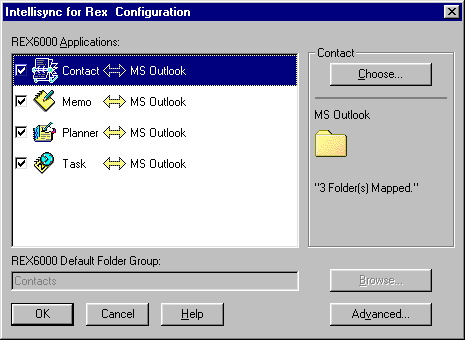
- Unexpected Bonus
#1: Provides support for REX NET sync under Windows NT4. This was not
an announced upgrade/fix, but it has been reported by more than one NT user.
So it's a gift, and we're glad to get it!
- "Thanks for mentioning that NT
now synchs with rex.net, Dave. I tried it and you were right. Contrary
to your difficulties with installing the s/w on NT, though, I experienced
no problems with either the original or the updated s/w installing in
NT. Went in easily."
- "Thanks for mentioning that NT
now synchs with rex.net, Dave. I tried it and you were right. Contrary
to your difficulties with installing the s/w on NT, though, I experienced
no problems with either the original or the updated s/w installing in
NT. Went in easily."
- Unexpected Bonus #2: It
may help with REX NET syncing if you've had problems getting through a proxy
server at work. From Mossman:
- "It ... allowed me to synch to
rex.net which I had not been able to do (some foul interaction with
our proxy, resolved after installing this release)."
- "It ... allowed me to synch to
rex.net which I had not been able to do (some foul interaction with
our proxy, resolved after installing this release)."
- Unexpected Bonus #3: (Maybe.) Some have reported that their REX seems to be operating a bit faster since the upgrade. This has not been confirmed by timing activites before/after, and could well be resulting from "upgrade myopia." Here are some speed statistics from one user's "before/after" tests of 1.00 vs. 1.01..
Things that didn't change:
- PIM support is still limited to Outlook 97/98/2000 and Intelisync Mobile Desktop
- Events spanning more than one day still
won't sync properly - they get truncated to a single day.
However . . . from Tubalips:"People are asking about multiple-day events. I had several of them that synced-up just fine. But to be more specific, they were all multi-day ALL-DAY events, not with begin and end date/times. So this probably does not address your problems with syncing cross-day events."
- See our Known Issues page for a more detailed list of remaining known issues and an upgrade wish-list. See our Sync Options page for ways to expand your sync options beyond Outlook.
Something new:
At the end of PIM sync Intellisync pauses to save synchronization history. This can take from 15 to 30 seconds to as long as 2 minutes with syncs of large amounts of information. The length of the save process seems to be consistent from sync to sync. Even with this save step, the sync times are lower overall with the 1.01 version of Intellisync.
- For some reason the detailed install instructions
are on the Xircom download page, but they are not included in the README.TXT
file in the download. Not sure why - maybe Xircom wants to be able to update
them on the fly if issues arise. (Next time, Xircom, put a pointer in the
README.TXT in the download reminding users where the install instructions
are!) So print out the Intellisync
for REX 1.01 release install instructions from the REX NET web site
before you start your upgrade. If REX.NET is down,
you can also find a copy of Xircom's install instructions here
on our site. It's a good idea to print the instructions out before
you start the installation process.
- Follow the Xircom install instructions
on the USB cradle! You need to unplug the USB cadle during the install of
the updated software. From Di:
- "Crash during sync to web problem
solved. Win2k, USB cradle. Intelesync crashes on web sync (only). I
tried to install new update over - didn't help. Uninstall, install update
- no luck. I removed old installation, unplug USB, install new update
- it works! I can't really explain this, but unplugging USB during installation
(per Xircom's upgrade instructions!) resolved the problem. Di"
- "Crash during sync to web problem
solved. Win2k, USB cradle. Intelesync crashes on web sync (only). I
tried to install new update over - didn't help. Uninstall, install update
- no luck. I removed old installation, unplug USB, install new update
- it works! I can't really explain this, but unplugging USB during installation
(per Xircom's upgrade instructions!) resolved the problem. Di"
- Back up your REXworldclock.csv file if
you've modified it! The 1.01 update will replace your modified one! (Thanks,
Preston.) See the REX World Clock section of our New
User Setup page for more information on customizing the REX World Clock.
- Initialize your REX before you
upgrade. This will set your world clock to your current CSV file, and clear
off any "mess" left behind by syncs with the 1.00 version of Intellisync.
(If you had any messy category issues left over, take care of them in Outlook
before you intialize. See our New User Setup
page for info on Outlook categories.) We've had a couple reports of problems
with doubling of anniversary events from folks who didn't initialize their
REX. Not everyone has had problems, but why take a chance - initializing
just takes a few minutes.
- Windows 2000 users might
have some difficulties with uninstalling the 1.00 software on their PCs.
We've only heard from one Win 2K user on this, but here's what he said:
- "The software did not uninstall cleanly under Win2K. The new install would not install over the mess that the old uninstall had left! I had to go through my system and delete all the REX files, and all related registry entries (Severs Time related COM entries and keys under Xircom, Citizen, REX6000, and Pumatech). (Caution: Playing in the registry is like playing Russian Roulette, Do not even think of attempting this stunt unless you know exactly what you are doing)."